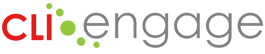The School Summary Report provides a benchmark report displayed in a bar graph as well as an average scores report for selected measures within a specific wave of assessment.
Instructions:
Step
1
Locate the red banner Screening, Progress Monitoring and Observation on the dashboard and click on the assessment for which you would like to produce reports, for example CIRCLE Progress Monitoring PreK or Texas Kindergarten Entry Assessment. The following screenshots show the steps to pull this report in CIRCLE Progress Monitoring, but the steps are the same for all the assessments on CLI Engage.
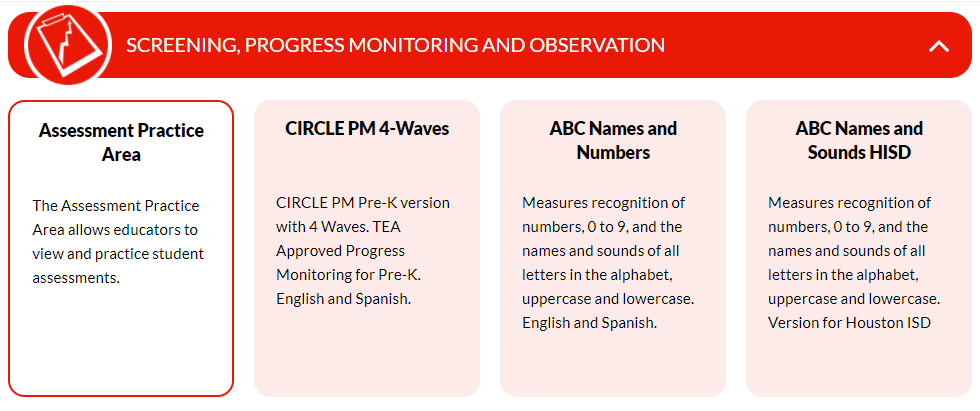
Step
2
Search for the desired Community/District and School.

Step
3
Click on the name of the school.
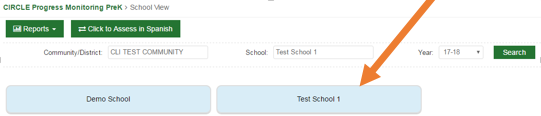
Step
4
Click on the Reports drop down, and then click on School Summary Report.
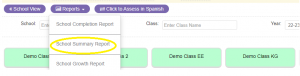
Step
5
Make desired selections for running the report.
- Select language
- Enter time period & DOB range (optional)
- Select grade level
- Select specific indicators (if needed)
- Select wave
- Select measures
- Select Average Report or Benchmark Report (as needed)
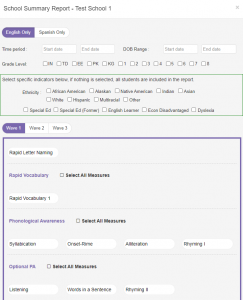
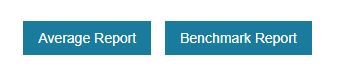
Step
6
Click on Benchmark Report to see the percentages of students scoring ranges of the benchmarks.
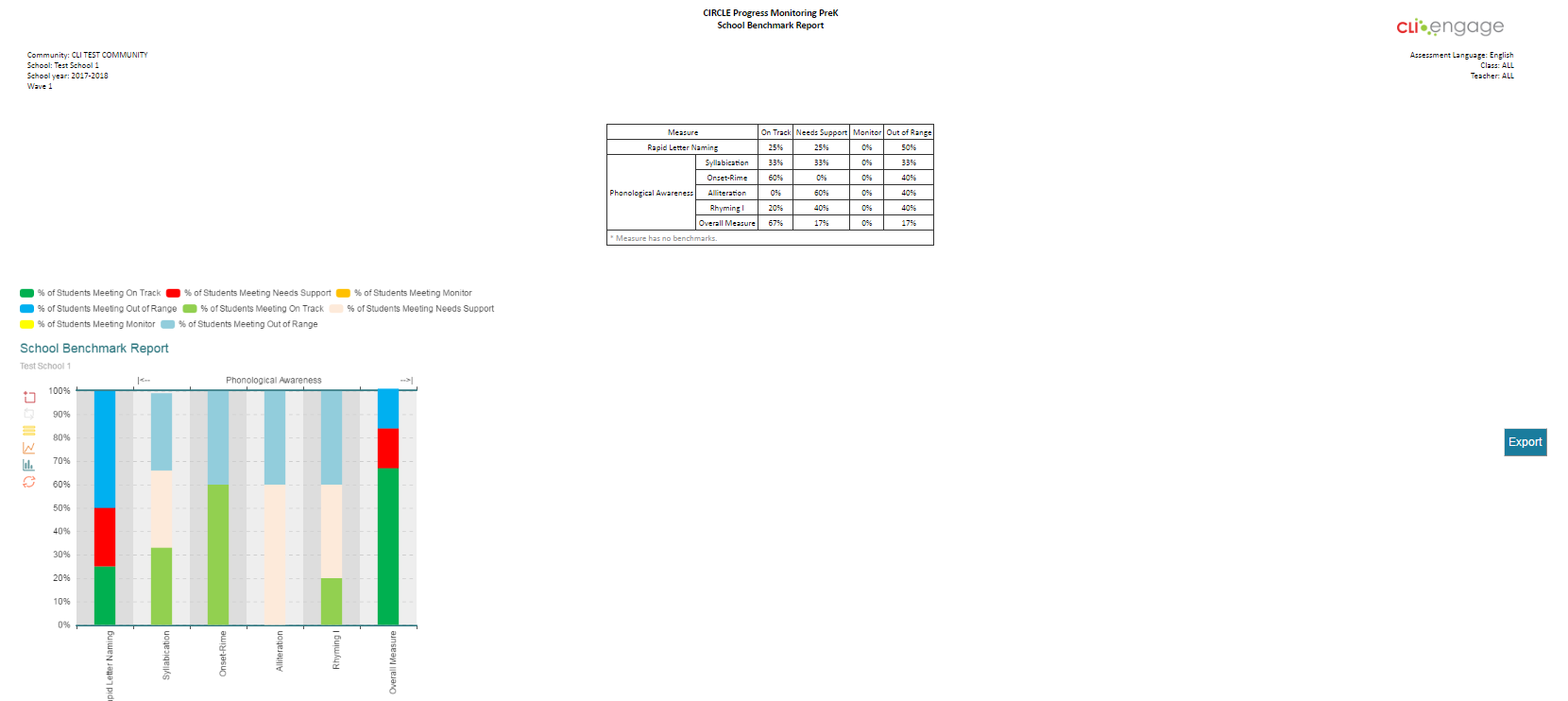
Step
7
You can hover over the table with your cursor to see the percentages displayed on the bar graph.
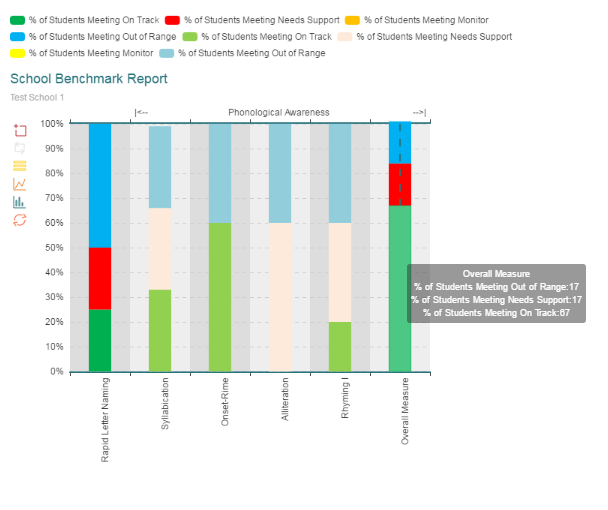
Step
8
You can also manipulate the bar graph to display different views of proficiency. In this example, only students with emerging ability are shown. Click on the color codes at top of graph to increase or decrease the view.
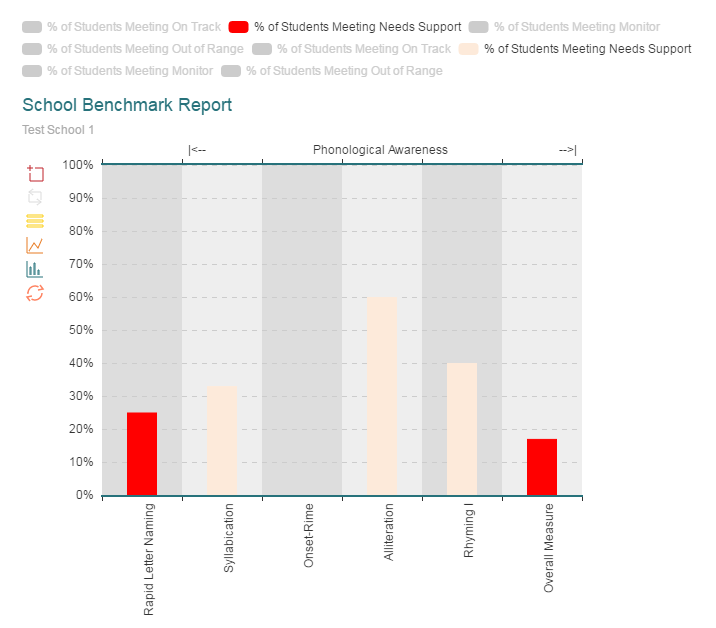
Step
9
Click the Export button to save as a PDF file.

Step
10
Click on Average Report, in the report selector, to send a report link to your email. Open the email and click on the download link.
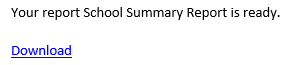
Step
11
As an alternative to using email, you can easily access the link to download your report results from the dashboard by using My Reports.
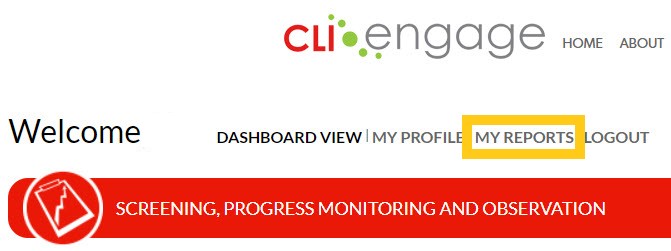
My Reports will conveniently store your report links for up to 15 days.
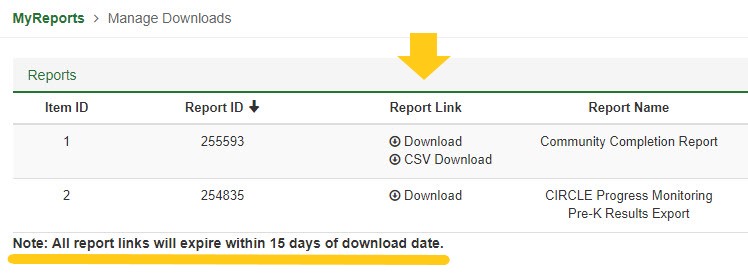
Step
12
Download the report from CLI Engage. Then open and save the provided PDF file.
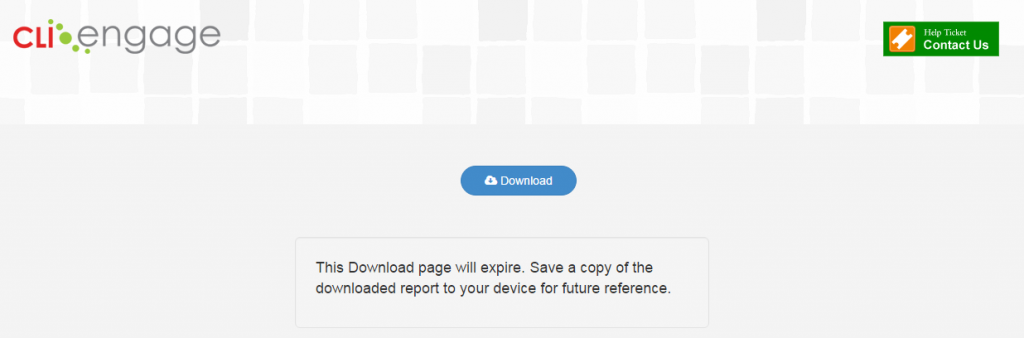
Step
13
The Average Report will display the average score for all students in each class tested in the school in the measure or sub-measure indicated out of a maximum total.
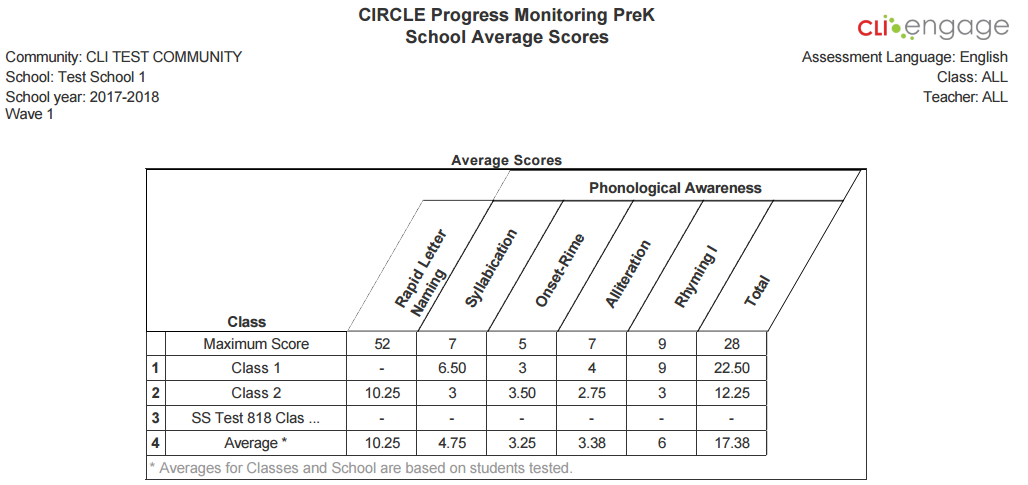
This document was last modified on: August 12, 2022