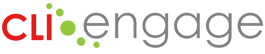This report will provide individual scores for each student by item showing each task within a measure, or by results indicating on track, needs support, or monitoring. Administrators of communities/districts can use this report to filter and view their student results. For example, they can filter by age to view the results of only three year old students. Or they could view at-risk students that did not meet the benchmark in a selected measure and are categorized as needs support. In addition, communities and districts can download all of their raw student data to archive and maintain in their own database.
The Student Results Export can be generated for all assessments in CLI Engage after each wave of assessment or at anytime during the school year.
Instructions:
Step
1
Log on to www.cliengage.org:
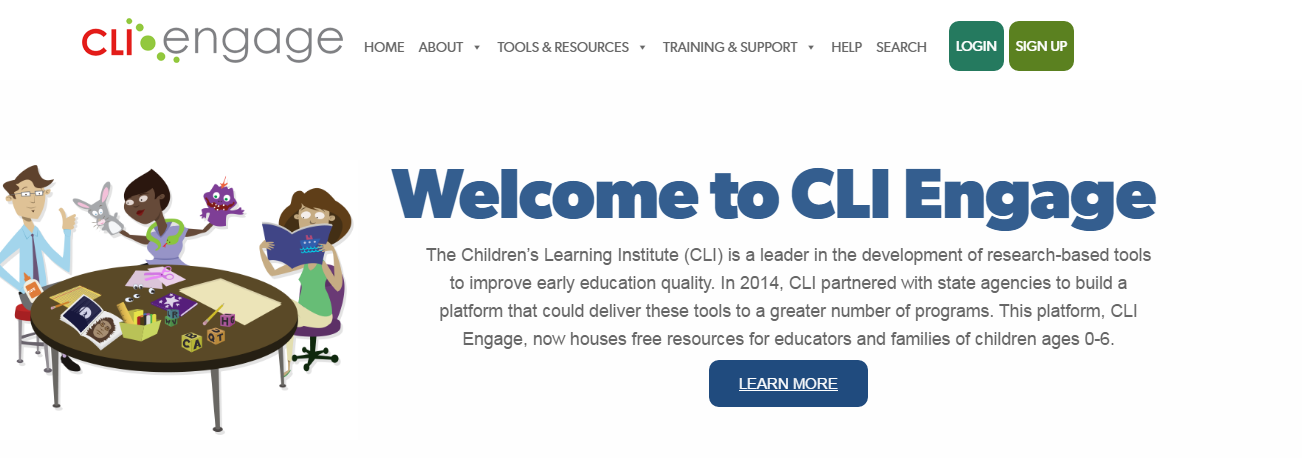
Step
2
On the dashboard view, scroll to the teal banner Administrative Tools:
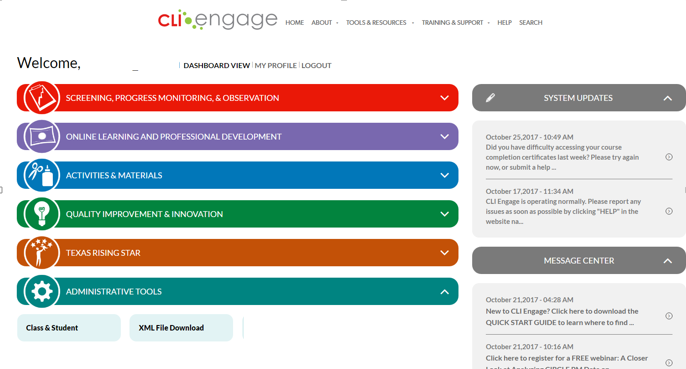
Step
3
Click on Class and Student Management to access the data management dashboard:
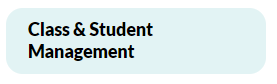
Step
4
Click on Reports from the blue dashboard on the left side of the screen:
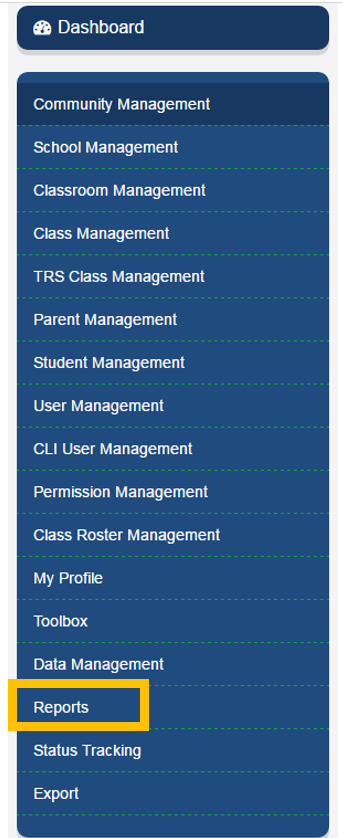
Step
5
Click on the report titled Student Results Export:
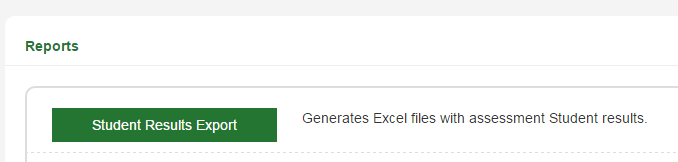
Step
6
Select the assessment as needed, for example:
- CIRCLE Progress Monitoring Pre-K
- ABC Names and Numbers
- Texas Kindergarten Entry Assessment
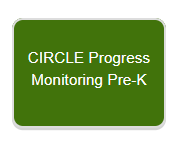
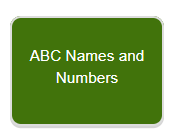
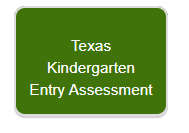
Step
7
Complete all required fields indicated with *
Enter the your Community/District, enter a specific school name (if needed), or leave blank for all schools, select the Wave(s) of assessment administration you wish to view, and the Grade Level:
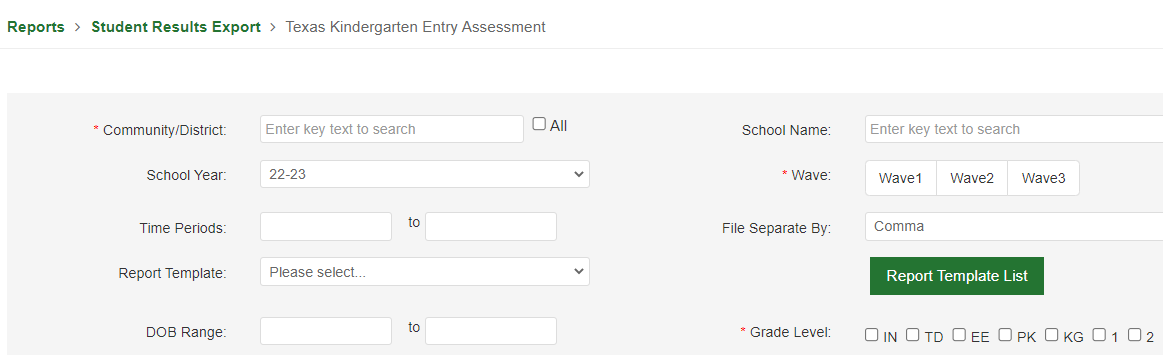
Step
8
Optional – Schedule section: Set frequency for report or leave current dates shown to get a report as of the current date:

Step
9
You can select Percentile Scores or Raw Scores (default is Raw Scores)
If needed, select items under English Custom Scores or Spanish Custom Scores or leave this area blank
You will then see English measures on the left and Spanish measures on the right. Select measures you wish to view in English and/or Spanish, and select reported data by Results Report or Item Level Report (Results Report is the typical selection):
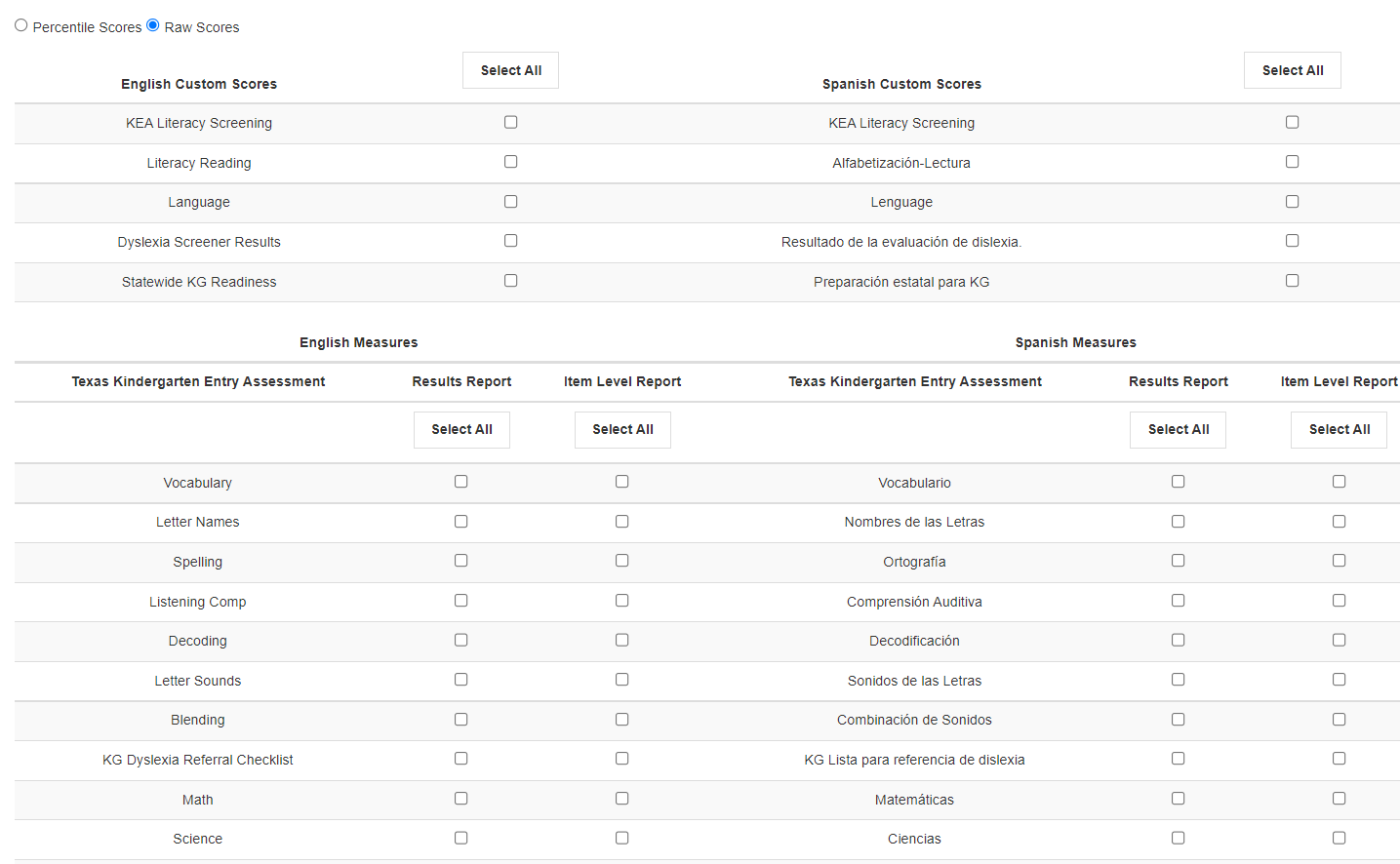
Step
10
After items have been chosen, select Export Data:
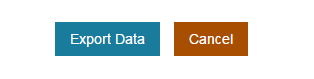
Step
11
A pop-up message will indicate that a link to the report will be sent by email. It will be sent to the email address you have in your CLI Engage profile.
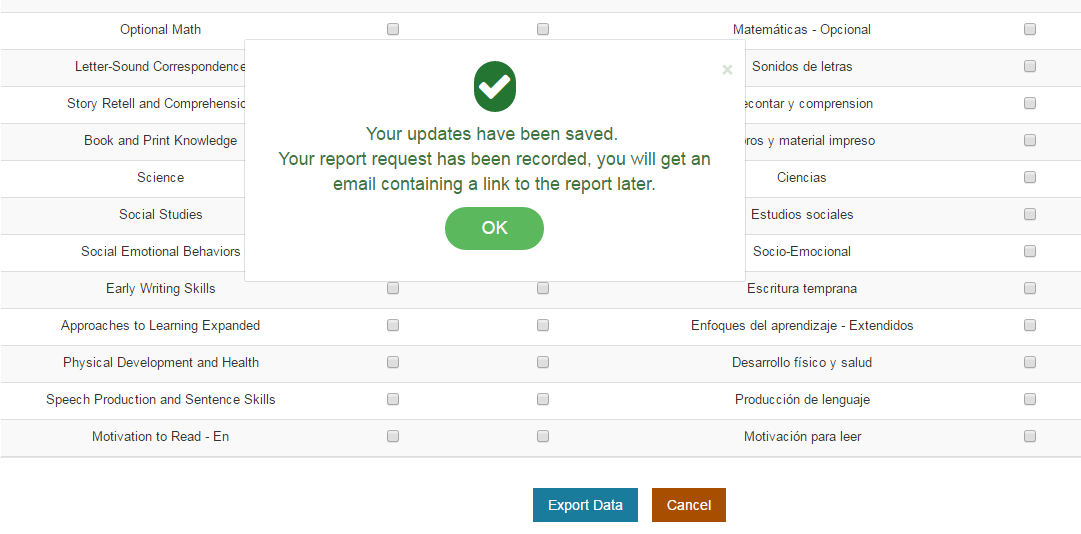
Step
12
Click on the download link in your email message. Note that you must be logged in to CLI Engage to download your data.
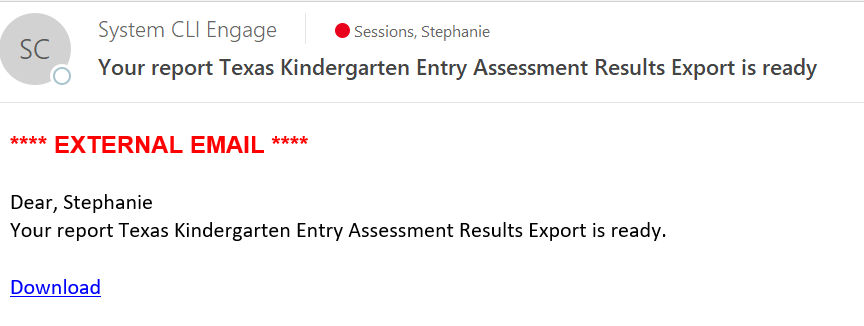
Step
13
You will then be redirected to a download screen in CLI Engage. Click the Download icon:
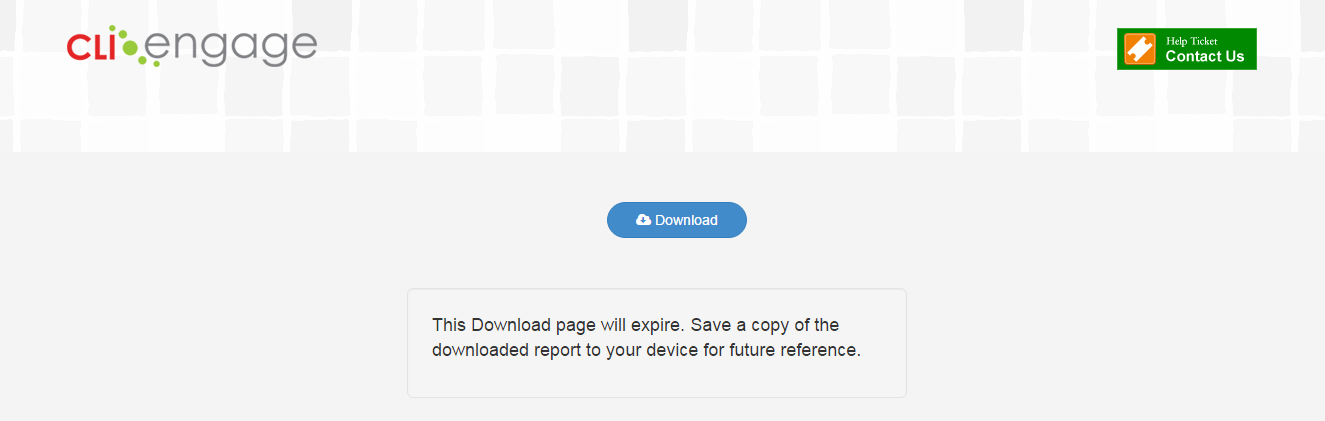
Step
14
As an alternative to using email, you can easily access the link to download your report results by using the My Reports option located at the top of the main dashboard:
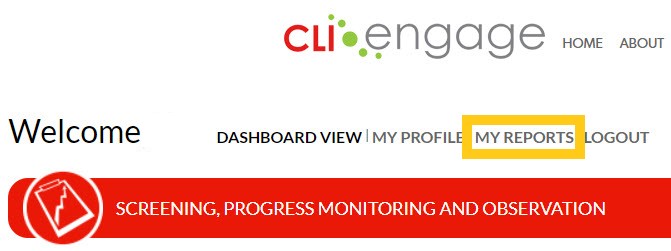
Or by using the My Reports option located in the blue dashboard under Administrative Tools.
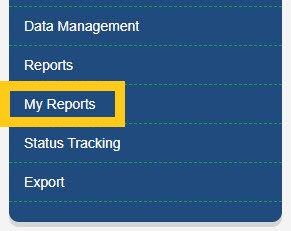
My Reports will conveniently store your report links for up to 15 days.
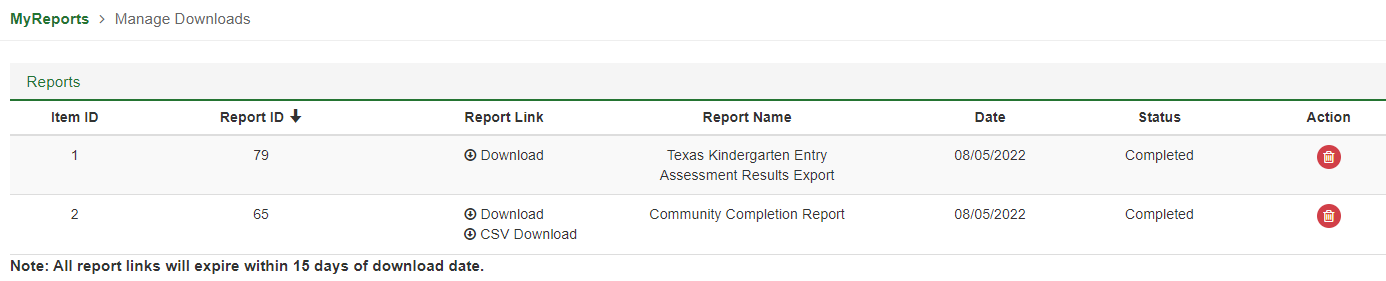
Step
15
The download will produce 3 files in excel format: DemoReport, Reference, and Report:
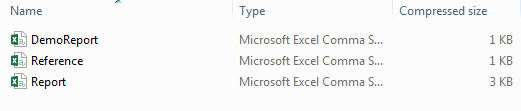
Step
16
The Demo Report is a template with the fields shown in each column:
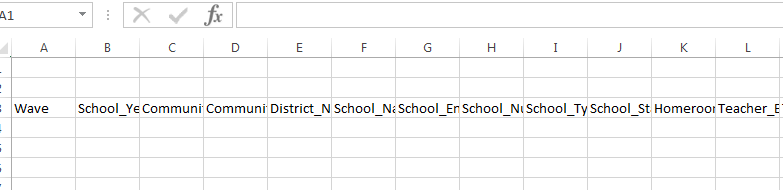
Step
17
The Reference Report provides a key to the acronyms or abbreviated naming of the measures in the spreadsheet fields:
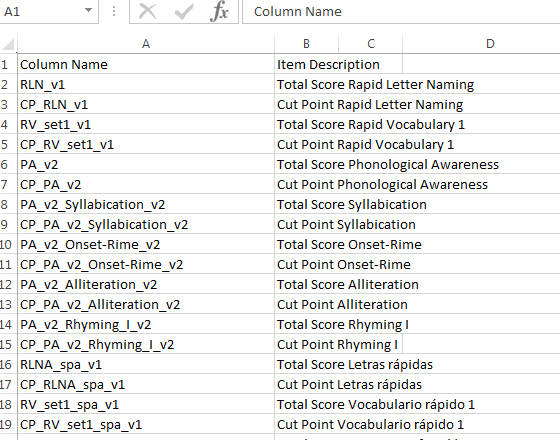
Step
18
The Report is the file you requested that includes your community’s/district’s exported student data:

Included in the spreadsheet is the following:
- Wave
- School Year
- Community, School, Teacher, & Class details
- Student details
- Scores begin on column AP
- You will see a score, then the date & time of administration, then the status of On Track, Monitor, or Support
The sheet can be filtered & sorted as needed.
This document was last modified on: August 5, 2022