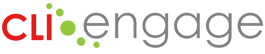
- About
- Tools & Resources
- Online Learning & Professional Development
- eCircle Professional Development
- Circle CDA Training Program
- Circle Infant & Toddler Teacher Training: Play with Me Series
- Infant, Toddler, & Three-Year-Old Early Learning Guidelines & Training
- Texas Prekindergarten Guidelines Training
- TX Core Competencies for Practitioners and Administrators Training
- Beginning Education: Early Childcare at Home
- Workforce Registry for TRS
- ECE Professional Micro-Credentials
- Family Engagement Professional Development
- Activities & Materials
- Circle Pre-K Curriculum
- Circle Infant & Toddler Curriculum
- Circle Activity Collection: Family
- Circle Activity Collection: Infant & Toddler Classroom
- Circle Activity Collection: Pre-K to Grade 2 Classroom
- My Activities
- Featured Activities: Responding to Natural Disasters
- Remote Education
- CLI & PBS Collaboration: Circle STEM Lab
- AERO Reading
- Screening, Progress Monitoring, & Observation
- Quality Improvement & Innovation
- Online Learning & Professional Development
- Training & Support
- Help Center
- Search
About the CPM and KPM Training Facilitation Guide
This facilitation guide provides essential information for school leaders and specialists who will be leading training sessions for their teachers on Circle Progress Monitoring (CPM) and Circle Kindergarten Progress Monitoring (KPM). It is designed to support the smooth facilitation of these assessment training courses, which are available in the CLI Engage Online Course section.
Whether you’re leading in-person or virtual sessions, this guide provides tools, strategies, and resources to ensure successful training delivery.
Circle Progress Monitoring (CPM) Teacher Training
On CLI Engage, there is one online training module for CPM, the pre-K child progress monitoring assessment. This training can be completed individually by teachers, or facilitators can use the information in this guide to develop a custom training plan to introduce and reinforce key principles and administration for teachers.
The online training module introduces the assessment and its measures, outlines guidelines for administration of each measure, and provides an overview of the reporting features.
Facilitators could split the CPM training into multiple sessions, using different content from the online course.
Facilitator Reminder: Know Your District’s Assessment Requirements
Before conducting any training, facilitators should confirm the specific expectations of the district or LEA they are supporting. This includes:
- Which CPM measures the district requires teachers to assess
- The assessment window dates selected by the district
Each LEA sets its own assessment windows on CLI Engage. Additionally, districts now have access to an optional assessment lock feature, which prevents assessments from being administered outside the designated window.
Click the how-to guide for instructions on setting assessment windows: CLI Engage Assessment Lock
Session 1: Introduction (1 hour)
Overview of the Circle Progress Monitoring (CPM) system (20 minutes)
Introduction includes the purpose of the assessment, the Cycle of Teaching, benefits of using the CPM, using data to make informed decisions, and the direct and observable assessment areas.
Assessments Components (20 minutes)
Administration waves and times, benchmarks, cut points, and customization options for communities.
Administration Guidelines (20 minutes)
Guidelines for preparing and administering the Circle Progress Monitoring measures, technology requirements, and assessing offline.
Session 2: Administration Guidelines (3 hours)
Accessing the Assessment Tool (30 minutes)
Overview of the CLI Engage Dashboard and practice area for launching the assessment, scoring the responses, and availability of on-demand reports with child data.
Assessment Measures (30 minutes-2.5 hours*)
Overview that includes video examples of some measures. The measures reviewed include Rapid Vocabulary, Rapid Letter Naming, Phonological Awareness, Math, Book and Print, Science and Social Studies, Observables, Early Writing, Story Retell, and Comprehension.
*Training time varies based on the number and type of measures the teachers will be required to administer.
Session 3: Assessment Resources (1.5 hours)
Data & Reports (30 minutes)
Overview of Completion Reports, Growth Reports, Summary Reports, and Group Reports and recommended activities for further skill development.
Circle Activity Collection (30 minutes)
The Circle Activity Collection connects progress-monitoring results and includes annotated videos of the activities performed in real classrooms with heavy scripting to cue the teacher to best instructional practices.
Closing (30 minutes)
Provide participants with a review of available resources and an opportunity to ask questions.
The Circle Progress Monitoring (CPM) online toolkit has been curated to meet the needs of those working in pre-K settings, and who support a variety of educators and leaders within their regions. This “one-stop shop” offers pre-K programs the ability to locate a variety of materials and resources, each tailored to support understanding and implementation of CPM.
Other Helpful Links:
- How to Access the Circle Progress Monitoring PreK Online Training
- Circle Progress Monitoring Scoresheets
- Circle Progress Monitoring Observable Checklists
- Circle Progress Monitoring Training
- Circle Progress Monitoring Administration Videos
- Circle Progress Monitoring Reports
- Circle Progress Monitoring Benchmarks
- For more information: Circle Progress Monitoring System
Circle Kindergarten Progress Monitoring (KPM) Teacher Training
CLI Engage offers four online training modules for Circle Kindergarten Progress Monitoring (KPM), formerly known as TX-KEA. These include three modules designed for teachers and one module specifically for administrators.
Teachers can complete the modules independently, or facilitators may use the content in this guide to create a customized training plan that introduces and reinforces key concepts and administration procedures.
The teacher modules introduce the KPM assessment and its measures, outline administration guidelines for each measure, and offer an overview of the reporting features available on the platform.
Facilitators could split the KPM training into multiple sessions, using content from the three online courses.
Facilitator Reminder: Know Your District’s Assessment Requirements
Before conducting any training, facilitators should confirm the specific expectations of the district or LEA they are supporting. This includes:
- Which Circle KPM measures the district requires teachers to assess
- The assessment window dates selected by the district
Each LEA sets its own assessment windows on CLI Engage. Additionally, districts now have access to an optional assessment lock feature, which prevents assessments from being administered outside the designated window.
Click the how-to guide for instructions on setting assessment windows: CLI Engage Assessment Lock
Sample Training Session Schedule
Session 1: Introduction (60 Minutes)
Provide an overview of KPM, including the purpose of the assessment, descriptions of the domains being assessed, determining the language of administration, and assessing special needs populations.
- Introduces the purpose and structure of the KPM screener.
- Describes the domains assessed by KPM.
- Explains how to determine the appropriate language of administration.
- Provides guidance on assessing students with special needs.
- Step-by-step instructions for accessing KPM assessment tools via the CLI Engage platform.
Session 2: CLI Engage Demonstration (30 Minutes)
Introduce participants to the CLI Engage platform and demonstrate how to login and access KPM.
Session 3: Administration Guidelines (45-120 Minutes*)
Introduce participants to the CLI Engage platform with live, interactive demonstration and learn how to administer specific KPM measures as required by teachers’ administrators
These modules form part of a comprehensive guide designed to support both in-person and virtual training delivery. The materials feature facilitator tips, sample activities, and downloadable resources to help customize sessions for your audience.
*Training time varies based on the number and type of measures the teachers will be required to administer.
Session 4: Reporting Features (60 Minutes)
Introduce reporting features with live, interactive demonstration on how to print various reports for teachers and parents.
Session 5: Closing (30 Minutes)
Provide participants with a review of available resources, a brief introduction to the Overview for Administrators course, and answer questions.
Designed for ease of use, the Circle Kindergarten Progress Monitoring Toolkit compiles essential resources and materials to support your understanding and implementation of Circle Kindergarten Progress Monitoring (KPM). It includes insights into the tool’s purpose, design, and research foundation.
*Note that Circle KPM was previously known as TX-KEA, and its assessments on CLI Engage will remain consistent throughout the 2025–2026 school year.
Other Helpful Links:
Opportunities for Assessment Practice
As part of the teacher training, use the assessment practice area to practice administering measures, pulling reports, and learning how to read student results for instructional planning.
It is highly recommended that teachers practice administration and view all the items before administering them to students. In the assessment practice area, teachers can practice assessments in English and Spanish, pull sample reports, and practice using the small grouping tool. Teachers can also review the assessments in all three waves (Wave 1=beginning of year; Wave 2=middle of year; Wave 3=end of year) and both languages (English and Spanish).
- Teachers have five PRACTICE children in the assessment practice area. These practice children have no stored mock data, to practice starting, advancing, and completing assessments on CLI Engage.
- Teachers have ten DEMO children in the assessment practice area. These demo children have mock data stored, to review how the child’s scores will appear in the student view, as well as pull sample reports.
Integrating the Practice Area into Training Sessions
To make the training more interactive and practical, use the “Learn, Then Explore” approach. This method helps participants immediately apply what they’ve learned by practicing in the Assessment Practice Area.
Suggested Training Flow
Introduce One Measure at a Time
- Begin with a brief overview of a specific assessment of measure using the online course content (e.g., Letter Naming, Vocabulary, or Book and Print Knowledge).
- Explain:
- The purpose of the measure.
- What skills does it assess.
- How it’s administered and scored.
Model the Measure
Demonstrate how to administer the measure using:
- Sample administration videos from the online training.
- A live walkthrough in the Assessment Practice Area.
Hands-On Exploration
- Direct participants to log in and navigate to the Assessment Practice Area.
- Ask them to:
- Select the same measure.
- Practice administering it to a sample child profile.
- Enter scores and observe the feedback or scoring guidance.
Debrief and Discuss
Bring the group back together to reflect:
- “What did you notice about the scoring process?”
- “Were there any surprises or challenges?”
- “How might this look in your classroom?”
Repeat for Additional Measures
Continue this cycle for each key measure you want to cover during the training.
Why This Works
- Reinforces learning through immediate application.
- Build confidence in using the system.
- Encourages peer discussion and shared insights.
- Helps trainers identify areas where participants may need more support.
Facilitators are encouraged to use the online modules in ways that best support their session goals, participant needs, and preferred learning styles. Whether you’re leading a short workshop or a full-day training session, the modules can be adapted to create an engaging and effective learning experience.
Facilitation Strategies
Assign Modules Before the Session
Have your participants complete online training independently ahead of time. Use your facilitated session to deepen understanding through hands-on activities, focused discussions, and clarification of key concepts.
Facilitate First, Assign Later
Use your session to introduce the domain and spark interest. Participants can then complete the full module on their own afterward to reinforce and expand their learning.
Targeted Module Assignments Based on Roles
Customize module assignments based on participant roles or experience levels.
For example, new teachers might complete the full module before the session, while returning teachers focus only on updates or advanced sections. Use the session to bring everyone together for shared practice and discussion.
Mix-and-Match by Topic
When time is limited or participants have varied experience levels:
- Select specific sections or topics from different modules that are most relevant to your group. Example: “We’ll cover the assessment administration portion of Module 3 together, and you’ll complete the scoring and data interpretation sections on your own.”
- Present these parts live and assign the remaining content for independent completion.
Peer-Led Learning
For experienced groups or collaborative teams:
- Assign different modules or sections to small groups ahead of time. During the session, each group presents a summary or leads a short activity based on their assigned content. This encourages ownership and deeper engagement.
- Example: “Group A will walk us through the Vocabulary measure, and Group B will lead a practice activity for Listening.
Training Plan: Before the Session
Whether you’re leading a virtual or in-person session, these tips will help you create an engaging, supportive, and well-organized training experience. From preparing participants to using interactive tools like breakout rooms and polls, these strategies are designed to make your facilitation smoother and more impactful.
Featured Trainer Tips for Facilitators
- Ensure Access to CLI Engage:
Before training, confirm that all participants have access to the CLI Engage platform and know their usernames and passwords. - Complete the Course in Advance:
Facilitators should complete the online training to become familiar with the content and flow. - Use a K-W-L Chart to Guide Learning:
Start with a “What I Know / Want to Know” activity using sticky notes or a virtual whiteboard. Revisit it at the end to reflect on learning. - Prepare Grouping Strategies:
For face-to-face sessions, plan how participants will pair or group for discussions and activities. For virtual sessions, pre-assign breakout rooms. - Use Breakout Rooms for Practice:
In virtual settings, use breakout rooms for small group practice of assessment administration. Encourage screen sharing for peer feedback. - Use the Chat Box for Reflection:
Prompt participants to share responses or reflections in the chat box during virtual sessions to keep engagement high. - Polls for Interactive Activities:
Create polls in advance for sorting “Do’s and Don’ts” or other interactive decision-making activities. - Reference Assessment User Guides:
Encourage participants to use the corresponding User Guide throughout the year as a go-to resource for assessment of procedures. - Practice with the Assessment Area:
Have participants log into the Assessment Practice Area to explore and try out measures with demo students. - Model and Discuss Assessment Scenarios:
Use sample reports or videos to model assessment practices, then facilitate group discussion or reflection.
“Much of the difference between success and failure has to do with one simple word: preparation” (Lawson, 2006).
Effective facilitation begins with thoughtful planning. Most of your time will be spent preparing rather than delivering the session. Consider the following:
- Know Your Audience:
Are your participants teachers, instructional coaches, or administrators? Understanding their roles will help you tailor the content and delivery style. - Set Clear Goals:
Define what you want participants to learn. Identify at least three specific, measurable outcomes for each session. - Create a Session Agenda:
Develop an agenda that aligns with your audience’s needs. Consider sending a brief pre-session survey to gather insights into participants’ experience with CPM or KPM and their training goals.
- Determine the total time available and build in time for settling in, breaks, and wrap-up.
- Determine your school’s or district’s measures that will be administered and administration windows to ensure they are featured in the session for teachers.
- Reserve time for Q&A and the next steps.
- Review the modules thoroughly. Focus on the domain(s) relevant to your session.
- Make notes or talking points, especially for areas where you may need additional clarity.
- Select specific module components (activities, examples) that align with your session goals.
Design your session to be interactive, engaging, and adaptable. Consider:
- Mixing Methodologies:
Combine direct instruction with hands-on activities, discussions, and reflection. - Visual Media:
Use KPM videos, slides, and visuals to support understanding. - Participant Interaction:
Encourage collaboration through pair-and-share, breakout rooms, or group discussions. - Self-Reflection:
Include moments for participants to reflect on how KPM applies to their classroom practice. - Interactive Materials:
Provide a workbook or digital notes with space for reflection and key takeaways. For virtual sessions, send materials in advance or make them editable online. - Ask Thoughtful Questions:
Use open-ended questions to prompt discussion and reflection. Create a “Parking Lot” for questions that arise and revisit them during or after the session.
- Ensure all materials (slides, handouts, workbooks) are clear, accurate, and aligned.
- Help participants navigate materials by referencing slide numbers or workbook pages.
- Reinforce how each activity or discussion connects to the session’s learning objectives.
Always have a backup plan—especially for technology or timing issues. Prepare alternative activities or discussion prompts in case something does not go as expected.
The Circle Activity Collection is a robust instructional resource that directly connects to assessment results from CPM and KPM. It features annotated classroom videos, scripted lessons, and targeted activities aligned with the Texas Pre-K Guidelines, TEKS, and Head Start Outcomes—making it an ideal tool for bridging assessment and instruction.
As a facilitator, you can use this collection to:
- Model data-driven instruction by showing how Group Reports link to specific recommended activities.
- Demonstrate best practices through real classroom video examples that help participants visualize effective teaching strategies.
- Guide hands-on exploration by having participants navigate the collection and identify activities that support areas of need highlighted in sample reports.
- Reinforce the assessment-to-instruction cycle, helping educators understand how to move from data collection to intentional, skill-building instruction.
Facilitation Tip
Walk participants through a sample Group Report and demonstrate how to locate aligned activities in the Circle Activity Collection. This helps solidify the connection between assessment data and instructional planning.
Optional Practice Activities for Training Sessions
To deepen understanding and application, consider incorporating these interactive elements:
- Data Interpretation Exercises – Analyze mock reports to practice interpreting results and planning targeted instruction.
- Role-Playing – Rehearse how to explain assessment results to families or colleagues to strengthen communication skills and confidence.
Regardless of the presentation platform selected, be it PowerPoint, Google Slides, Canva, or another tool, it is strongly advised to utilize a visual guide for all sessions. Minimize the amount of text on each slide and prioritize the inclusion of visual elements such as images, charts, graphs, and icons. Adopting a “less is more” approach enhances clarity and engagement. Also, ensure that all content is grammatically correct and presented clearly and easy to follow.
Go through the presentation aloud many times before the session. Practice activities, think about how you will distribute handouts or materials, and navigate the presentation when the room is full of participants. If the session is online, additional practice of video conferencing features will be necessary.
The following are suggestions of features that should be practiced in advance. For example, know how to:
- Share your screen and how to allow others access to sharing if required.
- Mute yourself or all participants at once if needed. Ensure that video audio can be heard by all participants if applicable.
- Show a video or embed it in your PowerPoint and ensure that it works the way that you need it to.
- Start call and let participants into the meeting.
- Enable a virtual background so that you have a professional setting selected.
Training Plan: During the Session
The following are recommended strategies and activities for an effective session taken from the Core Competencies for Trainers document by Children’s Learning Institute. This applies to the physical arrangement and atmosphere of the training room.
Arrange the room in a way that is cohesive for interactions among participants and allows for all learners to see the training materials. If the session is online, the facilitator will need to ensure that their environment is quiet and free of distractions (make sure your phone, email, and other electronic devices are silent). It is recommended that a webcam with a good microphone is used to ensure audio and video quality. Keep the background clear of distractions that would take away from the presentation. Practice setting up the technology and using it before the day of your session.
Suggested Technology for an Online Session:
- Monitors (2)
- Speakers
- Headset with microphone
- Webcam
- Ethernet cord for a direct connection to the internet rather than relying on Wi-Fi.
- Presentation remote or clicker
Establish clear expectations for participant engagement and communication and stick to those expectations by engaging those who are reluctant to participate. Provide constructive feedback and follow the agenda to ensure that all participants experience a positive climate. Respond to participants and thank them for participating to encourage others to do the same.
Identify logistical information, such as where restrooms are at the beginning of the session. If facilitating the session online, planning might include how participants can get your attention during the meeting and where resources can be found.
It is important to arrive early to ensure the room is arranged appropriately, technology is working, and training materials (whether online or in person) are organized. It is also essential to show punctuality by valuing participants’ time. This means starting on time and ending on time.
If your session is online, consider having a co-host who can facilitate the session in the event of internet interruptions.
No matter how well-prepared you are, there is always a chance that something could go awry. Be flexible and have a backup plan!
Training Plan: After the Session
After the session is over, immediately give yourself time to sit and reflect. Make note of what went well and what could benefit from some adjustments, so you don’t forget.
Every session should include a survey that allows participants to give feedback. Be sure to read this feedback with a growth mindset. Constructive criticism is an opportunity to improve future sessions!
The Texas Early Childhood Professional Development System (TECPDS) offers a free certificate generation tool to create and deliver certificates for online and face-to-face training, workshops, professional learning communities (PLC), and coaching/mentoring sessions. Certificates generated through TECPDS can be printed, emailed, and delivered to attendees’ personal TECPDS accounts. These standardized certificates can include all state-required information for professional development certificates for various groups.
If they do not have a tool to award certificates for training attendance, trainers and facilitators are encouraged to use the free Certificate Generation Tool on TECPDS.
If you’re passionate about early childhood education and want to support others in using CLI Engage tools effectively, consider applying to become a CLI Engage Facilitator. Facilitators help lead professional development sessions, guide educators through assessment tools, and promote best practices in data-driven instruction.
Steps to Get Started:
- Apply to be a Facilitator: Complete the Course Facilitator Application to request access to facilitate CLI Engage courses.
- Explore Navigation Courses: Get equipped with CLI’s free navigation courses—available exclusively to approved facilitators.
Whether you’re a coach, administrator, or experienced educator, becoming a facilitator is a great way to expand your impact and support high-quality early learning across Texas.
This document was last modified on: August 5, 2025