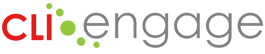Thank you for participating in the pilot of the TX-KEA literacy screener. We appreciate your participation as we complete the important steps of piloting the literacy screener developed by the research team at the Children’s Learning Institute at The University of Texas Health Science Center at Houston (UTHealth Houston). Your participation in this pilot is helping create a new literacy screener that can be used by all Texas public and charter school kindergarten teachers across the state of Texas at the beginning of each school year.
Please contact us if you have any questions or issues with any part of the process or the assessment.
Getting Started
Welcome to the TX-KEA Literacy Screener Pilot! Review the information below to support your participation.
As you administer the literacy screener measures with your students, please adhere to the following pilot participation guidelines:
- Administer all three measures in English or Spanish to each student according to their language of classroom literacy instruction.
- Complete administration with at least 5 students, as part of the pilot.
- The intent of the screener is to quickly determine on track, monitor, or needs support within this literacy screener. You can consider completing the spelling subtest with all 5 students on a particular day and then the other two subtests back-to-back. The finalized screener will include a composite score of these three measures, available in Fall 2020; your participation in the pilot supports developing this composite score.
- Instructions for the administration of the individual measures are linked on this pilot webpage (below) and within the assessment (opening screens).
- You must fully read the instructions before starting administration. Use the practice area to become familiar with the measures.
Your first step is to register your account on CLI Engage:
- New to CLI Engage: Please check your inbox for an email titled “You’re invited to Register for CLI Engage.” Click the link in the email to login to your account for the first time. View our registration video for additional information.
- If you did not receive an email from CLI Engage, please submit a help ticket so our support team can assist. Be sure to select “PILOT TX KEA Literacy Screener”, under the type of issue in your help ticket, so we can respond as quickly as possible.
- Current CLI Engage user: Login using your current information.
Your class roster should already be available on CLI Engage. Remember that you are only requested to assess 5 kindergarten students in your class as part of the pilot. Among these 5, you should include students in a range from low literacy skill levels to high literacy skill levels.
Review the training information for pilot participants:
- Teacher Training (recorded webinar, approximately 22 minutes)
- Note-taking Sheet
- Training Slides (with accessible links to materials)
As part of your training, use the assessment practice area to familiarize yourself with the screener and practice administering the assessment.
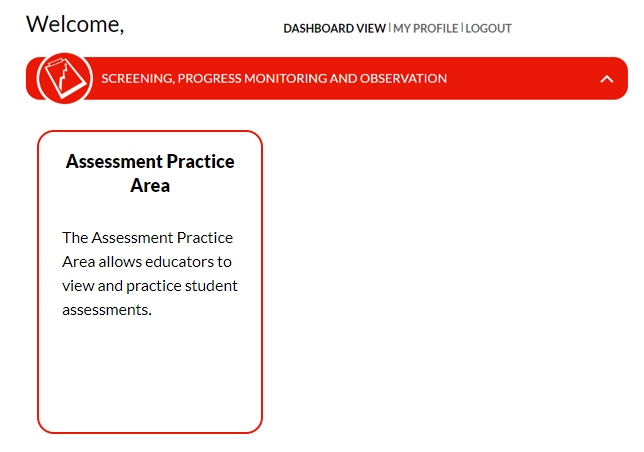
Click on the assessment practice area button and then locate the Pilot TX KEA Literacy Screener:
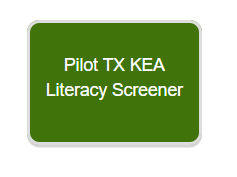
The practice area offers 5 demo students to practice administering the subtests and familiarize yourself with the instructions and delivery of the assessment. Review our how-to guide for additional information.
To access the TX-KEA Pilot Literacy Screener, click on the “TX KEA Pilot Literacy Screener” button in the red Screening, Progress Monitoring, and Observation section of the CLI Engage dashboard (the first page you see after logging in.)
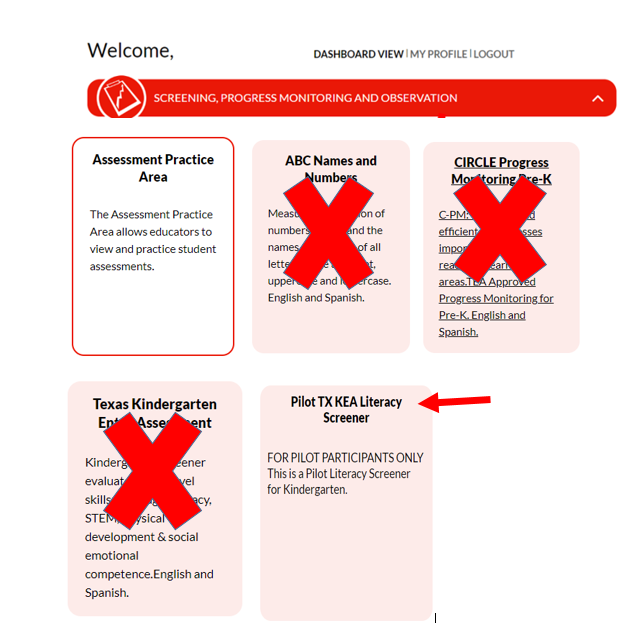
Next, you should see a class with your name assigned, and your roster of students.
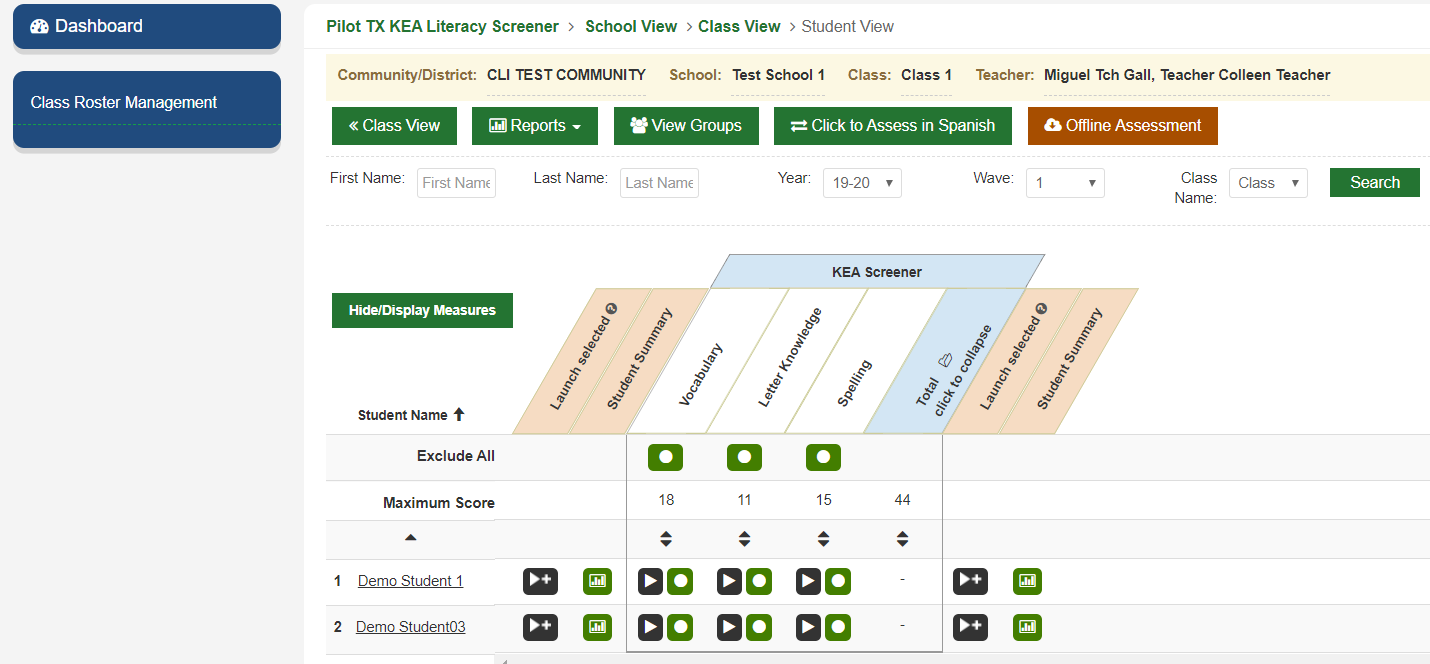
Use the “Click to Assess in Spanish” button to switch from the English screener to the Spanish screener.
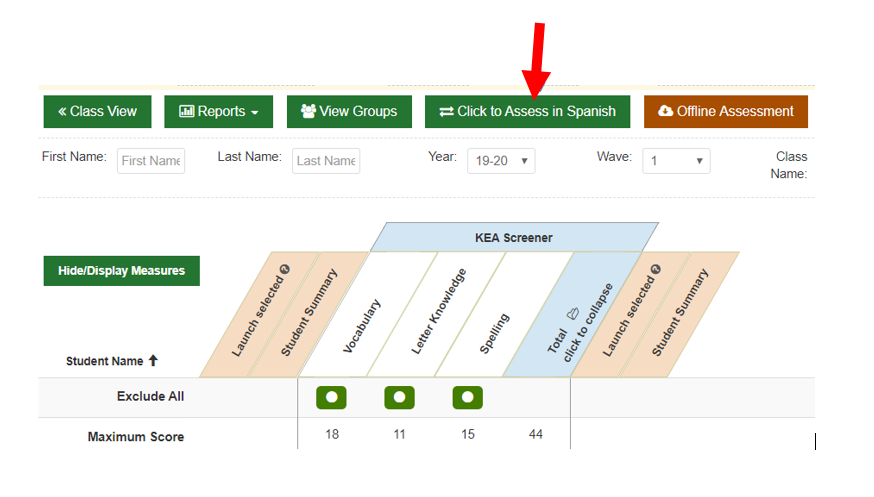
When you are ready to administer a measure with a student, scroll to that student’s name on your roster and click the black “Launch” button under the specific measure name.
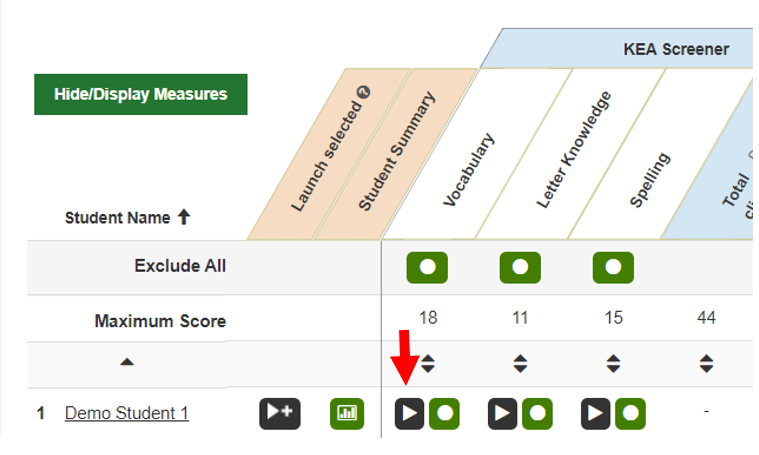
Once you have started a measure, you must complete it or click the button to “Quit and Discard or Quit and Save” to begin again. To prevent the practice effect, you should avoid administering the assessment multiple times through restarting. Clicking on the crossed arrows opens the view to full screen. Use the escape key to return to normal view.
![]()
Instructions for the administration of the individual measures will appear after you launch the measure, and this pilot webpage (below). Follow the scoring instructions to indicate students’ correct and incorrect responses to the items.
After completing a measure, you will see a summary of the responses. You can add a comment that will be seen at the bottom of the page below the student responses. In this view, you have an option to “invalidate this assessment” if necessary.

Click “Done” to return to your class roster and assess another measure. Once you click done you can no longer invalidate the assessment.

You can also choose to administer the vocabulary and letter knowledge screeners for English administration back-to-back for the same student by launching multiple measures. First, click on the measure you want to administer consecutively until highlighted blue. Then, select the multi launch button with the right facing arrow and + as shown below.
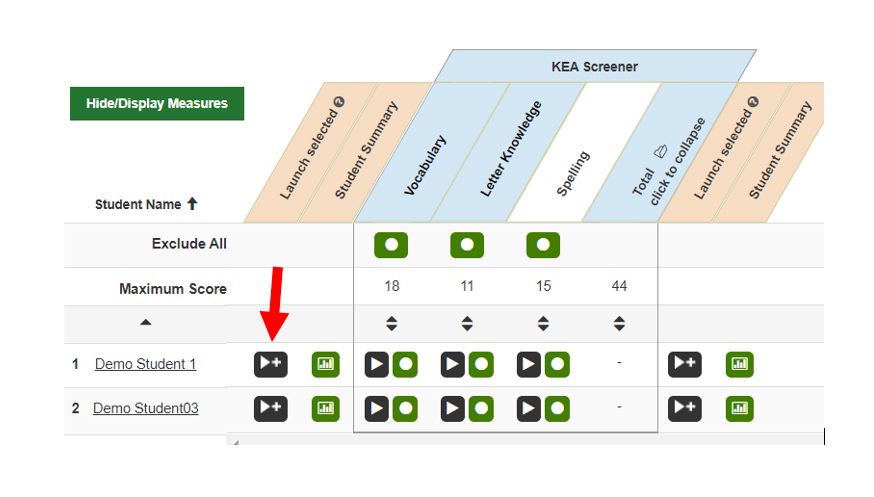
The pilot will be open from Monday, February 10 through Friday, February 22. Please try and complete the assessments with your 5 selected students within this pilot window of two weeks.
- December 2019: School districts and charter schools requested to participate in the pilot
- January 21, 2020: Email to participating school districts and charter schools with directions on signing into platform and uploading teachers and students into the platform
- January 24, 2020: Pilot training sent to administrators to forward to participating teachers
- January 27-February 7, 2020: Teachers complete training
- February 10-21, 2020:
- Teachers administer Pilot TX-KEA Literacy Screener to 5 students
- After administration, teachers receive survey to provide feedback 1-2 business days later
- Fall 2020: New literacy screener available on CLI Engage
Information provided by pilot participants will help us make updates and adjustments for the final screener launch in Fall 2020. Thank you for your participation!
We will email a link to the feedback survey after you complete your administration.
Pilot Administration Guidelines
Download materials and review the scoring guidelines of acceptable responses for the screener measures.
Teacher Administration:
- Download PDF and review acceptable responses for English or Spanish
- Item description: 18 images shown to the student
- Important notations: If the student’s response contains the target word, you can score his/her response as correct. For example, the item shows a picture of a vacuum and the correct response is “vacuum”. The student says, “vacuum cleaner” for this item. This response is scored as correct because the student’s response contains the target word “vacuum”.
- Review additional prompts for students in the acceptable responses documents.
Teacher Administration (English):
- Item description: Images of mixed upper and lower case letters shown to the student
- The English administration is done individually with teacher-recorded responses. A letter will appear on the screen for the student. The prompt you will say to the student is shown on the screen in colored font. Read the entire prompt. The student responds verbally. If the student does not respond after 5 seconds, provide a prompt “Go ahead. Take a guess. What letter is this?” The student can be prompted only once during the test. If the student does not reply with the correct answer within 10 seconds after the one follow-up statement is provided, then the item is scored as incorrect.
Teacher Administration (Spanish):
- Item description: Images of mixed upper and lower case letters shown to the student
- The Spanish administration is done individually with student-selected responses while wearing headphones to hear the audio prompt. Four letters appear on the screen while the computer provides auditory instructions. The student selects the best response. The computer will score the response. You should be seated nearby to monitor and prompt as needed. If the student does not respond by pointing to a letter within 5 seconds you can say: “Señala la letra.”
Materials (English):
- Download the teacher demonstration items:
- Download assessment materials:
- Download scoring materials:
Teacher Administration (English, small group):
- Item description: 5-word spelling assessment
- Students earn one point for each correct, recognizable letter that is written in the correct position within a spelling word. This is a test of orthographic knowledge, so
childlike handwriting is acceptable. If letters are not represented in the correct order you only award points for letters in the appropriate positions. Review the scoring guidelines (above) for specific scoring scenarios. - Preview the teacher demonstration video. Have the demonstration video ready for student viewing (make sure audio and video are operating properly) before the spelling test is administered.
- Print the PDF file with the 5 spelling words for each student. (Note: there are separate forms for English and Spanish.)
- No computer needed during actual administration.
- If you are unable to show the teacher demonstration video to the students, then first demonstrate the spelling test by modeling writing a word and discuss how the student writes all the sounds they hear. Use the exact bolded script for this demonstration. You will need to print the demonstration sheet to model the sample demonstration item on page 1 of the spelling model card. It is strongly recommended that you show the video in lieu of teacher demonstration.
- Use the script to deliver instructions to students. Follow the bolded script verbatim. Additional administration guidelines are included in the script to clarify or provide prompting.
- After the spelling test is completed, collect the student written responses and score using the specific guidelines. Then, enter scores on CLI Engage for each student.
Materials (Spanish):
- Download the teacher demonstration items:
- Download assessment materials:
- Download scoring materials:
Teacher Administration (Spanish, small group):
- Item description: 5-word spelling assessment
- Students earn one point for each correct, recognizable letter that is written in the correct position within a spelling word. This is a test of orthographic knowledge, so
childlike handwriting is acceptable. If letters are not represented in the correct order you only award points for letters in the appropriate positions. Review the scoring guidelines (above) for specific scoring scenarios. - Preview the teacher demonstration video. Have the demonstration video ready for student viewing (make sure audio and video are operating properly) before the spelling test is administered.
- Print the PDF file with the 5 spelling words for each student.
- No computer needed during actual administration.
- If you are unable to show the teacher demonstration video to the students, then first demonstrate the spelling test by modeling writing a word and discuss how the student writes all the sounds they hear. Use the exact bolded script for this demonstration. You will need to print the demonstration sheet to model the sample demonstration item on page 1 of the spelling model card. It is strongly recommended that you show the video in lieu of teacher demonstration.
- Use the script to deliver instructions to students. Follow the bolded script verbatim. Additional administration guidelines are included in the script to clarify or provide prompting.
- After the spelling test is completed, collect the student written responses and score using the specific guidelines. Then, enter scores on CLI Engage for each student.
To supplement your training, view the following videos to learn about the item types included in TX-KEA, as well as example administration of each of the subtests included in the literacy screener you are helping us pilot.
Example administration of TX-KEA item types:
Example administration of the subtests included in the TX-KEA Literacy Screener:
Thank you again for your participation in the Pilot TX KEA Literacy Screener. We appreciate your time and commitment in assisting with the review of this new literacy screener for Texas kindergarten classrooms.