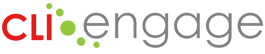From your CLI Engage Dashboard, Center Directors/Principals can access a QR code feature that enables Teachers to opt-in to create a CLI Engage account. Once approved by the Center Director, the new accounts will be automatically created and connected to Teachers and your affiliated program/school.
Instructions:
Step
1
Login to CLI Engage and select the “Class and Student Management” button under Administrative Tools.
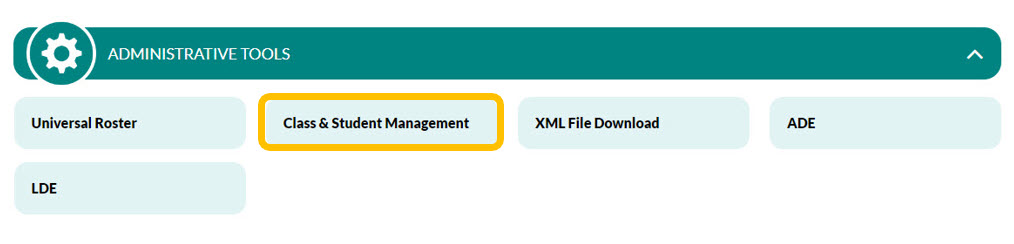
Step
2
Under the Administrative Tools sidebar select “School Management,” then select your school.
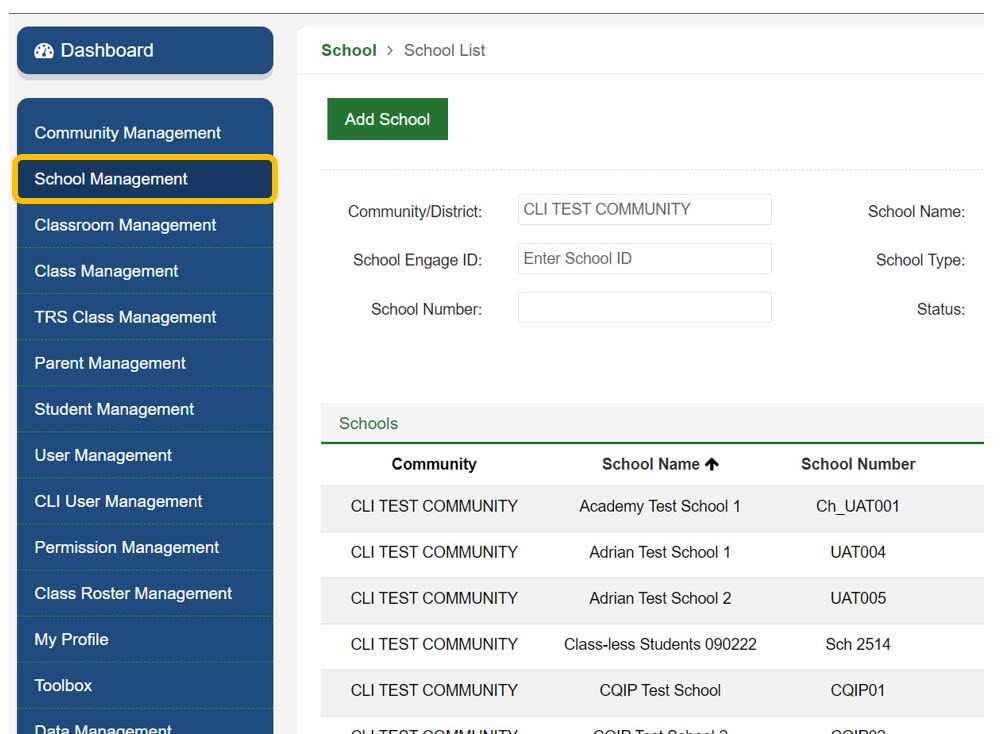
Step
3
Under the “Action” heading select the last icon. This will generate the QR Code to be shared with Teachers.

Step
4
Teachers can scan the QR Code or click on the link below it to request a Teacher Account on CLI Engage.
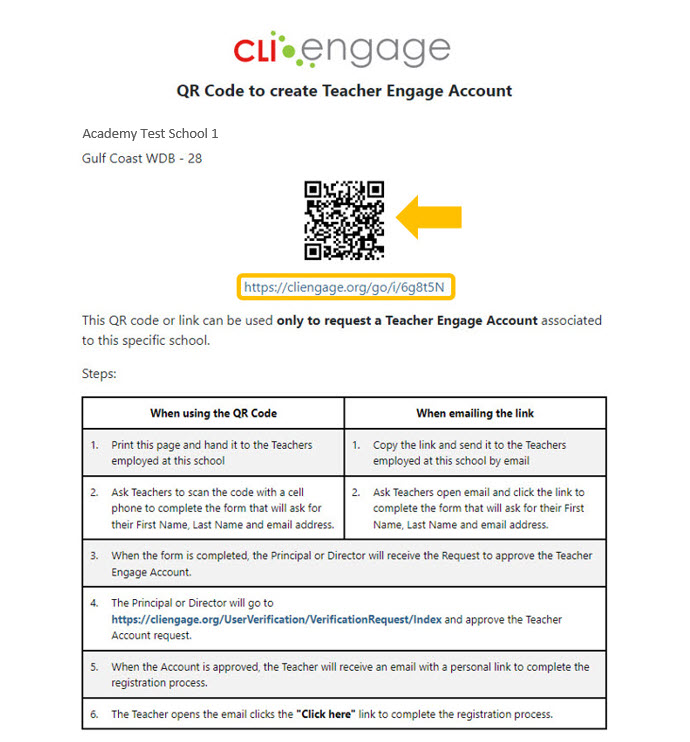
Step
5
Teachers should fill in the requested information and click “Submit.”
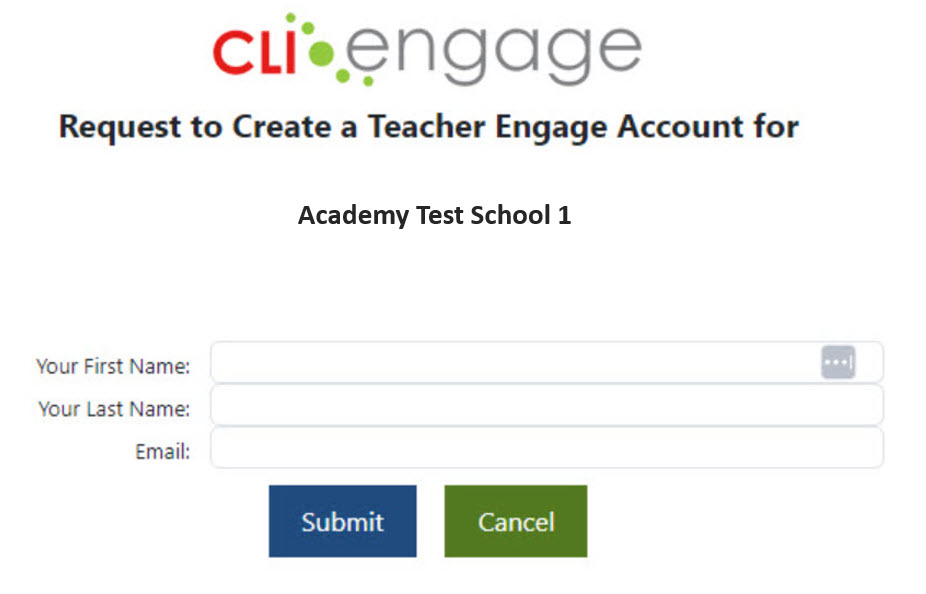
Step
6
When the information is submitted it will automatically be sent to the Center Director/Principal for approval.
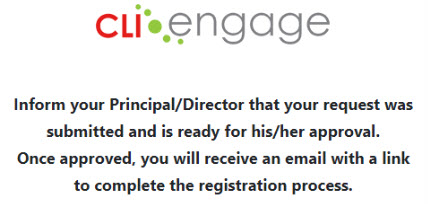
Step
7
The Center Director/Principal can then approve or delete the Teacher’s received request under User Management by using the green or red Action buttons.
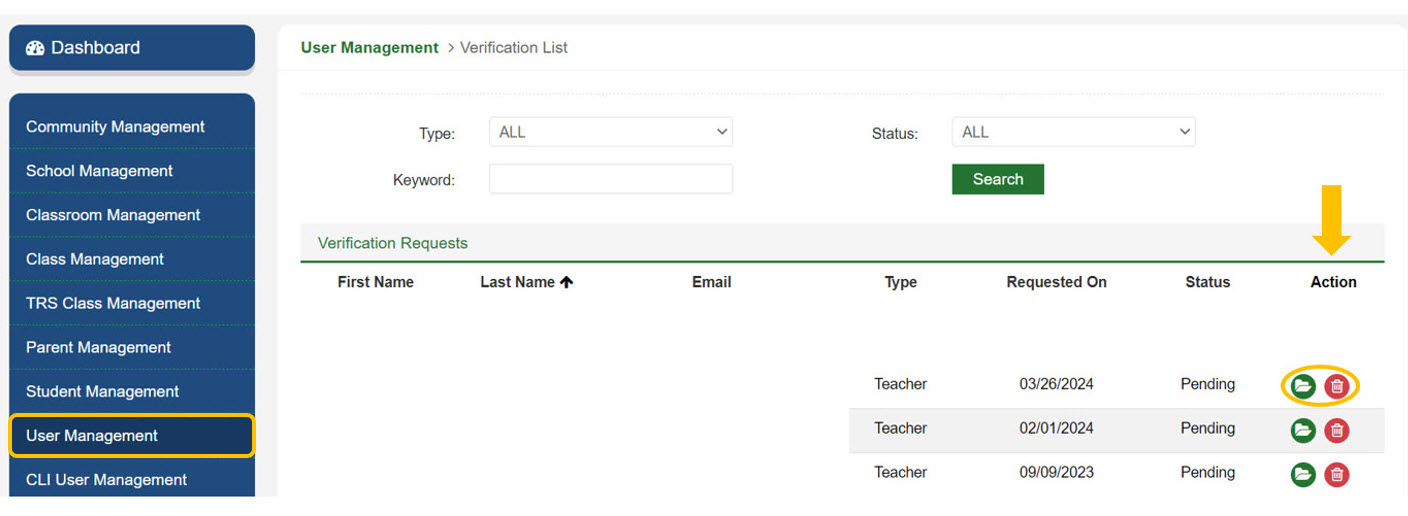
Step
8
Once approved, the Teacher will receive an email invitation register their new CLI Engage account.
Learn how here: How to Accept Your CLI Engage Invitation and Login for the First Time with Google
This document was last modified on: February 14, 2025