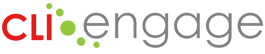Welcome to the pilot study for the new Circle Progress Monitoring 1st Grade progress monitoring tool! We appreciate your participation as we complete the important steps of pilot testing and evaluating the items developed by the research team at the Children’s Learning Institute at The University of Texas Health Science Center at Houston (UTHealth Houston). Your participation in this pilot study is helping create a new progress monitoring and instructional planning tool that will be freely available to all Texas public school districts in the near future.
Refer to this page for pilot-related information for participating teachers.
[fruitful_tabs type=”vertical” width=”100%” fit=”false”]
[fruitful_tab title=”Registering on CLI Engage”]
Your first step is to register your account on CLI Engage, our website that houses the assessment. Please check your inbox for an email titled “You’re invited to Register for CLI Engage.” Please click the link in this email to login to your account for the first time. You will need to enter a Google ID and password (this serves as your login information.)
If you didn’t receive an email from CLI Engage, please submit a help ticket so our support team can assist. Be sure to select “Pilot: CPM 1st Grade” in your help ticket so we can respond as quickly as possible.
Your class roster should already be available on CLI Engage. View your roster by clicking on the “CPM 1st Grade” button on the dashboard (the first screen after you login). If any of your students are missing, please contact your district administrator.
[/fruitful_tab]
[fruitful_tab title=”Accessing the CPM 1st Grade Assessment”]
To access the CPM 1st Grade measures, click on the “CPM 1st Grade” button in the red Screening, Progress Monitoring, and Observation section of the CLI Engage dashboard (the first page you see after logging in.) You may notice your cohort ID on the button (“F1” in the screenshot below); remember this ID when downloading your measure instructions and scoring guidelines.

Next, you should see a class with your name assigned, and your roster of students.
When you are ready to administer a measure with a student, scroll to that student’s name on your roster and click the black “Launch” button under the specific measure name. Note: once you have started a measure, you must complete it, or click the button to “Quit and Discard” and begin again.

Instructions for the administration of the individual measures will appear after you launch the measure. You can also view and download the instructions on this webpage below. Follow the scoring instructions to indicate students’ correct and incorrect responses to the items.
After completing the measure, you will see a summary of the responses. Click “Done” to return to your class roster and assess another measure.
[/fruitful_tab]
[fruitful_tab title=”Administration Instructions & Measure Descriptions”]
As you administer the individual domain-focused measures with your students, please adhere to the following assessment administration guidelines:
- Administer all four measures to only Spanish-speaking students in Spanish only.
- You do not need to administer all the measures in one day or one week.
- Instructions for the administration of the individual measures are linked on this page below. We strongly recommend reviewing the instructions before starting administration.
Vocabulary
- Individual administration
- Untimed measure
- Approximate time to administer per student: 1 minute
- Download and review the scoring guidelines of acceptable responses. Be sure to download the scoring guidelines specifically for your cohort (refer to the ID, such as “F1”). The scoring guidelines should match the items in the measure.
- For this measure, students will be shown 35 images to identify.
Decoding
- Individual administration
- Untimed measure
- Approximate time to administer per student: 1 minute
- For this measure, students will be shown 30 words to decode.
Rapid Word Reading Fluency
- Individual administration
- Timed measure
- Approximate time to administer per student: 2 minutes
- For this measure, students will read as many words as they can. The maximum number to be displayed is 66 words. Words will change automatically every two seconds.
Spelling
- Small or large group administration
- Approximate time to administer varies according to your administration.
- Recording scores in CLI Engage is approximately 10-15 seconds per student (after administration)
- Download and review the scoring guidelines of acceptable responses. Be sure to download the scoring guidelines specifically for your cohort (refer to the ID, such as “F1”). The scoring guidelines should match the items in the measure.
- For this measure, students will spell 13 words. The teacher will score student responses, then record responses on CLI Engage.
Literacy Rating Scale, Teacher Questionnaire
- Teacher-completed checklist
- Untimed measure
- Approximate time to complete the short rating scale per student varies
- For this measure, teachers will reflect on each student’s literacy skills level. The student does not need to be present to administer this section.
[/fruitful_tab]
[fruitful_tab title=”Troubleshooting”]
If you need assistance on CLI Engage with logging in, accessing the assessment, or locating your class roster, please submit a help ticket so our support team can assist you.
Be sure to select “Pilot: CPM 1st Grade” in your help ticket so we can respond as quickly as possible.
[/fruitful_tab]
[fruitful_tab title=”Incentives, Timelines, & Next Steps”]
Thank you again for your participation in the CPM 1st Grade Pilot. Look for additional information via email from the research team at the Children’s Learning Institute, including teacher feedback surveys. We appreciate your time and commitment in assisting with the development of this new progress monitoring tool for Texas 1st grade classrooms.
Classroom participation incentives will be delivered after all the teachers at your school complete assessments with all their students.
The assessment will be open September 9th through December 6th.
[/fruitful_tab]
[/fruitful_tabs]
Scoring Guidelines
Download and review the scoring guidelines of acceptable responses for the Vocabulary and Spelling measures. Be sure to download the scoring guidelines for your cohort (refer to the ID, such as “F1″) and language of administration.
[fruitful_tabs type=”vertical” width=”100%” fit=”false”]
[fruitful_tab title=”Vocabulary: Spanish Resources”]
- Vocabulary Scoring Guidelines: F1
- Vocabulary Scoring Guidelines: F2
- Vocabulary Scoring Guidelines: F3
- Vocabulary Scoring Guidelines: F4
- Vocabulary Scoring Guidelines: F5
- Vocabulary Scoring Guidelines: F6
- Vocabulary Scoring Guidelines: F7
- Vocabulary Scoring Guidelines: F8
- Vocabulary Scoring Guidelines: F9
- Vocabulary Scoring Guidelines: F10
[/fruitful_tab]
[fruitful_tab title=”Spelling: Spanish Resources”]
- Letter Approximations
- Student Form
- Spelling Scoring Guidelines: F1
- Spelling Scoring Guidelines: F2
- Spelling Scoring Guidelines: F3
- Spelling Scoring Guidelines: F4
- Spelling Scoring Guidelines: F5
- Spelling Scoring Guidelines: F6
- Spelling Scoring Guidelines: F7
- Spelling Scoring Guidelines: F8
- Spelling Scoring Guidelines: F9
- Spelling Scoring Guidelines: F10
[/fruitful_tab]
[/fruitful_tabs]