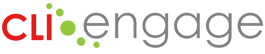There are several options for uploading data into CLI Engage to create accounts for your teachers and other staff, as well as adding children into the system for progress monitoring. Review our quick video, and scroll down for links to helpful how-to guides for uploading data!
Helpful Reminders
- Activating Your Schools on CLI Engage: When uploading data into CLI Engage, the first step is to make sure that you can see all your schools in the system. Use the Search for My Schools article for assistance. If any of your schools are not shown, please submit a help ticket. A member of our support team will contact you with some quick steps to activate your schools in CLI Engage.
- Adding Data: If all your schools are visible, you can now start the process of uploading your principals, teachers, and student rosters. There are several options for uploading data into CLI Engage. Click on the tabs below for information.
CLI Engage Data Upload Options
The Universal Roster upload process is best for large-scale, centralized data uploads for bulk uploads of your student and teacher data into CLI Engage. The Universal Roster process streamlines some of the manual steps required for the Single Roster process. Universal Roster is recommended for large districts and those with staff who can assist with the preparation of the upload spreadsheet. To learn about this upload process, please review the how-to guide for more information.
- Universal Roster Upload How-to Guide
- Universal Roster Upload Template Excel spreadsheet file
Use the Single Roster upload process on CLI Engage to upload your students and teachers into CLI Engage using the spreadsheet below. This data upload process is recommended for large districts and those with staff who can assist with the preparation of the upload spreadsheet. To learn about this upload process, please review the how-to guide for more information.
- Single Roster Upload How-to Guide
- Single Roster Upload Template Excel spreadsheet file
If you are only uploading teachers without class rosters, consider the Teacher Upload to create accounts in CLI Engage. This data upload process is recommended for large districts and those with staff who can assist with the preparation of the upload spreadsheet. To learn about this upload process, please review the how-to guide for more information.
- Teacher Upload How-To Guide
- Teacher Upload Template Excel File
Need to upload principals? Use the following resources to create accounts for your principals in CLI Engage.
- Principal Upload How-To Guide
- Principal Upload Template Excel File
If you only have a few teachers and students to upload you will find that the Bulk Add/Update feature allows you to manually enter multiple teachers and students through an online portal. This tool may be appropriate for principals and teachers who are entering or updating their own rosters.
- Class Roster Management Bulk Add/Update How-to Guide
- Bulk Add/Update Teachers How-to Guide
NEW: The Rostering Wizard is best for child care programs and smaller districts to set up class rosters. Accessible from the dashboard under Administrative Tools, schools can prepare for progress monitoring in three simple steps! On-screen prompts guide users through this new process. For programs participating in Texas Rising Star, the tool automatically detects your status and streamlines set up. Additional details coming soon.
Notes and tips for data uploads:
- Please note: There is an instruction tab at the foot of the roster template. If your Community and School Internal ID #s begin with a zero, place an apostrophe before the zero in order for our system to upload your data successfully i.e. if your community number is 012345, enter it is ‘012345 on the spreadsheet. The same applies for school internal ID numbers.
- Preventing Duplicate Teacher Accounts: Did you use CLI Engage last year? If so, your staff still have active accounts on the platform. When uploading the teachers and students into the system this year, be sure to use the same primary email address for any returning teachers. This will prevent the system from creating duplicate accounts.
Guidance for selecting grade levels, provided by the Texas Education Agency:
- early education (EE) – A grade level for students through five years of age who have not been placed in prekindergarten or kindergarten. These students include students receiving special education services who do not meet the two hours of instruction per day requirement for membership and students in a Head Start program that does not meet the requirements for state funds. These students also include those served by preschool program for children with disabilities teachers in a licensed child care facility working in a collaborative partnership with your school district.
- prekindergarten (pre-K) – A grade level for children aged three and four years. These children include students in a state-funded pre-K program or a locally funded pre-K program.
CLI Engage Database and Required Fields
- Community (ISD, Head Start grantee, ESC, TSR Comprehensive Lead Agent)
- Community/District Users
- Community/District Specialists
- School
- Principals/Administrators/Center Directors
- School Specialists
- Teachers
- Class
- Students
- Users have access to ONLY their data
- Community users
- School users
- Teachers
- Parents
- Share progress monitoring data with your partners directly on CLI Engage: Collaborations/partnership classrooms
Required information for teachers:
- Name
- Primary email address
- Primary phone number
- Teacher internal ID (assigned by the employer)
- School
- Teachers are assigned to classes within schools (within communities)
- Teachers will automatically receive a registration email when you create their account
Required information for classes:
- Class day type (full day, AM, PM)
- Grade level
- EE
- PK
- KG
- 1
- 2
Required information for students:
- Name
- Date of birth
- Gender
- Grade level : EE, PK, KG, 1, 2, etc
Optional:
- If applicable, consider uploading TSDS ID for ECDS submissions later (public schools)
- Language of assessment administration
- English
- Spanish
- Bilingual (default)
Demographics, including aspects like gender, age, and ethnicity, offer a comprehensive view of a population and its evolving trends. This data is invaluable for school districts for immediate and longitudinal planning of services, but also for researchers in tailoring future services and assessments.
Currently, the CLI Engage platform can collect basic demographic data, which is instrumental in ensuring the fairness and validity of assessments across student groups. However, to enhance the quality of assessments, the Children’s Learning Institute has a recognized need for more specific demographic information, such as ethnicity, primary language, and Special Education Qualifying Conditions.
Deidentified and used aggregately, this data is crucial for the ongoing development and refinement of assessment tools to better reflect varying needs, thereby improving the precision of our educational assessments.
To prevent data duplication, we recommend that all data uploads be completed by one individual. After you upload your rosters, each teacher will receive a registration invitation email. Please encourage teachers to click the link in the email to set-up their account and login to CLI Engage. If you have any questions or issues uploading data into CLI Engage, please submit a help ticket as soon as possible.